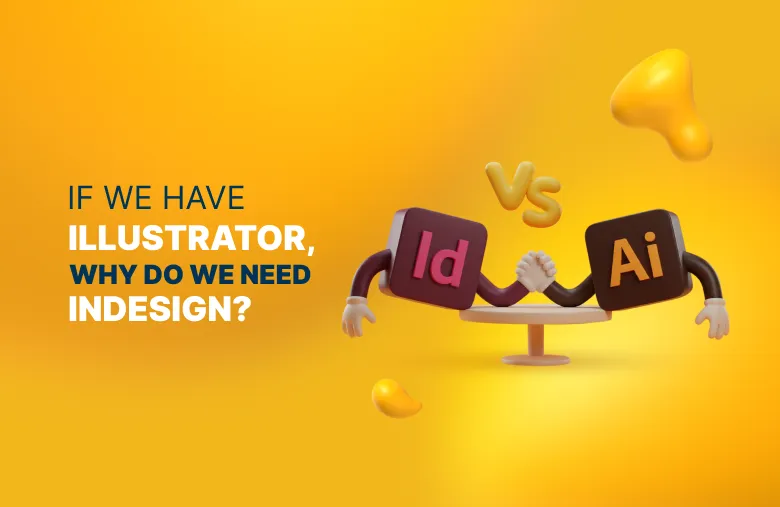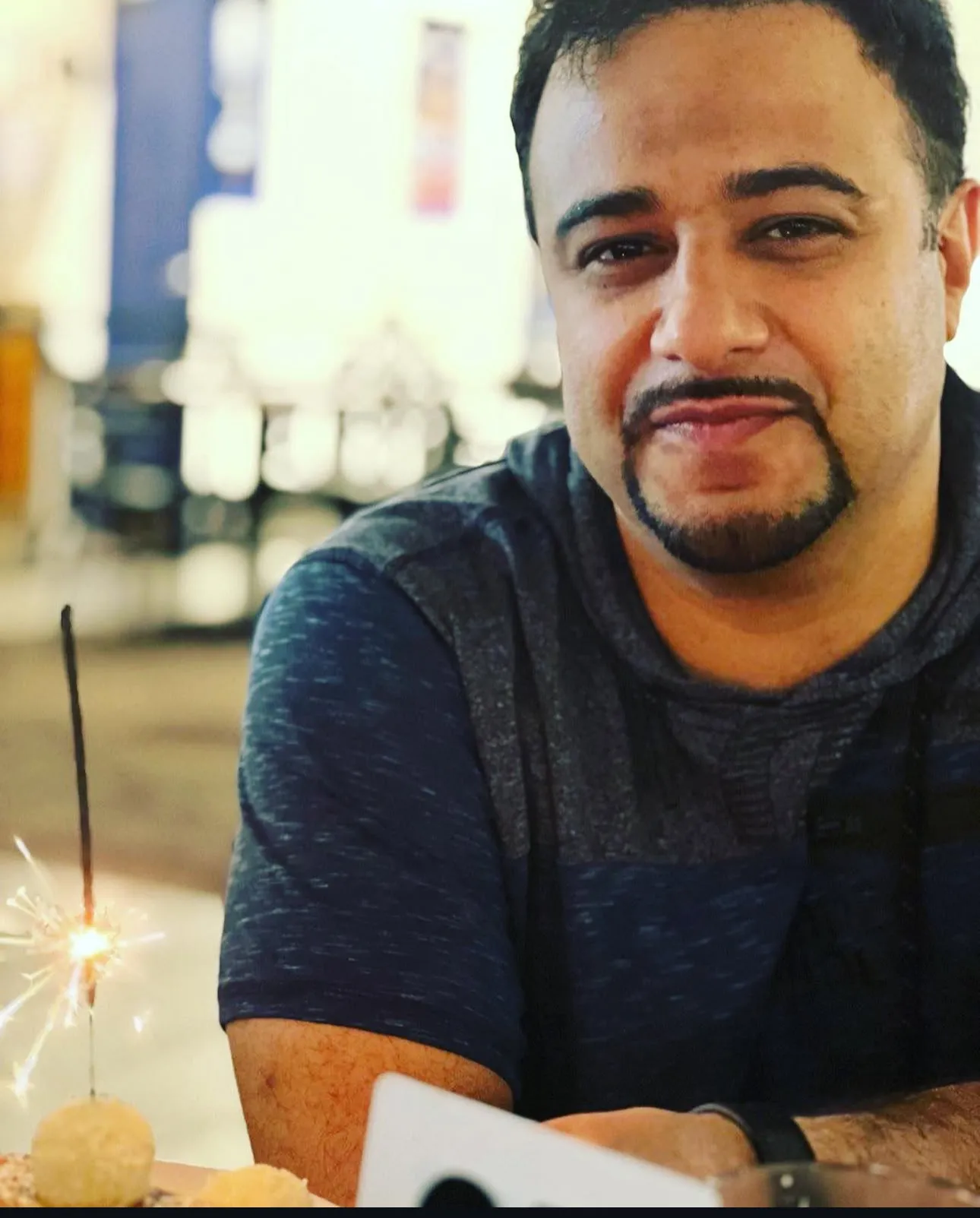<iframe src="https://share.listnr.tech/embed/voiceover/68f0e911e91b68001a3f9b47" frameborder="no" scrolling="no" seamless width="100%" height="165" loading="lazy"></iframe>
You hear this a lot in creative circles: “Oh yeah, I know Illustrator… and I can work with Adobe InDesign too.”
But open their files and InDesign is often just a series of pages, with powerful features like margins, master pages, and text threading left unused.
That’s probably why InDesign has picked up a reputation as a “lighter version” of Illustrator, but that couldn’t be further from the truth.
Illustrator is unmatched for, well, illustration. InDesign, on the other hand, is built for one thing: layout.
And when it comes to structure — a brochure, catalogue, report, or even a simple two-pager — it has tools Illustrator can’t compete with.
In this post, we’ll look at what makes InDesign different, when to use each program, and how they actually work best as a team.
Keep Exploring:
- Wondering what other design software is out there? Here are the 10 best free alternatives to Adobe Illustrator.
- Discover how professional illustration services can breathe personality into your brand and make your visuals unforgettable.
InDesign vs Illustrator: What Makes InDesign Unique
Illustrator is packed with professional tools for illustration and graphic design that few programs can match.
But here’s the thing:
InDesign has its own set of features that you’ll never find in Illustrator (or anywhere else, really):
- Effortless pagination: Handles pagination like a dream.
- Master pages & automatic numbering: Save hours on documents with multiple pages.
- Built-in structure: Margins, bleeds, and grids available from the start.
- Advanced text handling: Multi-column text frames, nested styles, and robust paragraph treatments make editorial design seamless.
- Print-ready output: Clean PDF exports, preflight checks, and proper bleed/slug controls.
This is why the publishing world, from magazines to annual reports, still leans heavily on InDesign. It’s not just a matter of tradition — it’s because it works.
When to Use InDesign: 4 Key Use Cases
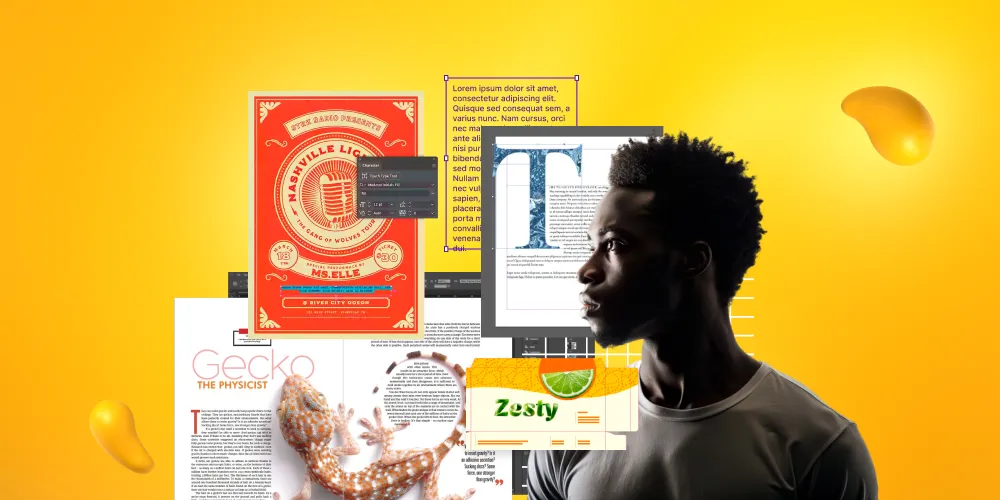
InDesign is built for projects where structure and readability matter most. It excels at:
1. Multi-Page Layouts
If your project has more than a couple of pages, Illustrator is going to feel like wrestling a bear with a stick.
InDesign was built for this.
Magazines, brochures, reports, even that 600-page book — it handles them all with master pages and auto-numbering that keep chaos in check.
2. Text-Heavy Designs
Let’s face it:
Illustrator and long text are not friends.
InDesign, though, loves a wordy project. Paragraph styles, text threading, and type controls make it perfect for newsletters, ebooks, or white papers.
Basically, if your design looks more like a novel than a napkin sketch, InDesign’s your best bet.
3. Bringing Assets Together
Think of InDesign as the host of the design dinner party.
Illustrator brings the illustrations, Photoshop brings the photos, and InDesign arranges it all into a meal worth serving.
From zines to annual reports, it’s where your scattered assets finally sit down and behave.
4. Efficient Workflows
Designing a 50-page report without InDesign’s automation is like hand-numbering every seat in a stadium.
Page numbering, indexing, templates — all built in.
Even accessibility features like screen-reader-friendly PDFs come standard. It saves time, sanity, and probably a few broken keyboards.
When to Use Illustrator: 3 Key Use Cases

Illustrator is the go-to tool when graphics and precision artwork take center stage. It’s best suited for:
1. Vector Graphics Design
Logos, icons, and branding elements all live here.
Illustrator’s vectors scale so cleanly you can plaster your logo on a business card or a Times Square billboard without it pixelating into oblivion.
It’s the ultimate “big or small, I’ve got this” tool in the Adobe family.
2. Single-Page Graphics
If your project is a one-pager — posters, flyers, business cards, t-shirt graphics — Illustrator is your playground. Its vector image tools give visuals a high-quality finish.
But if that one-pager suddenly turns into a booklet, stop.
That’s InDesign’s territory. Illustrator will not thank you for dragging it into multi-page documents.
3. Detailed Illustrations
Illustrator is basically the sketchbook that never runs out of paper.
With its pen tool, brushes, and color features, it’s perfect for detailed, scalable artwork.
Whether it’s a quirky set of stickers or a complex illustration for print, this is where ideas go from doodle to masterpiece.
3 Reasons Why Illustrator Alone Isn’t Enough
So, instead of asking “Why use InDesign if Illustrator is already in the toolkit?”, it helps to flip the question.
Imagine being fluent in InDesign, the shortcuts, the grids, the master pages, and then trying to do the same work in Illustrator.
That’s when the gaps become obvious:
- Swatches: InDesign automatically asks what color to replace a deleted swatch with, updating everything neatly. Illustrator offers no such option, leaving you to track down every object manually.
- Margins: InDesign sets margins the moment a new document is created, keeping layout design clean and consistent. In Illustrator, guides must be dragged in manually to create any sense of order.
- Interactivity: InDesign supports interactive PDFs, complete with hyperlinks, buttons, and navigation. Illustrator doesn’t operate in that space at all.
How Illustrator and InDesign Work Together
The truth is, Illustrator and InDesign were never meant to compete — they’re designed to work together.
Illustrator handles the visuals: logos, charts, icons, infographics, and detailed illustrations.
InDesign is where those assets join with text and imagery to build the polished, multi-page layout — brochures, magazines, reports, and beyond.
The reality is:
InDesign has always been the quiet workhorse of the Adobe suite.
It doesn’t shout for attention like Photoshop or Illustrator, but when layout matters, which it does in most real-world design projects, it’s the tool that saves hours of frustration and endless fixes.
Paired with Illustrator’s graphic power, you get the best of both worlds: stunning visuals and a structured layout that actually works.
InDesign and Illustrator: Better Together
So do we need InDesign if we already have Illustrator? Absolutely.
The two aren’t competitors — they’re teammates.
Illustrator creates the graphics, logos, and artwork, whereas InDesign assembles them into polished layouts ready for print or digital.
At Designity, a subscription-based Creative-as-a-Service (CaaS) platform, our top 3% of vetted creatives, guided by seasoned Creative Directors, know exactly when to use Illustrator and InDesign, and how to bring both together for branding that always looks polished.
Want the same for your business?
Book a demo call today, and we’ll set you up with a 2-week free trial where you can test drive 100+ creative services risk-free.