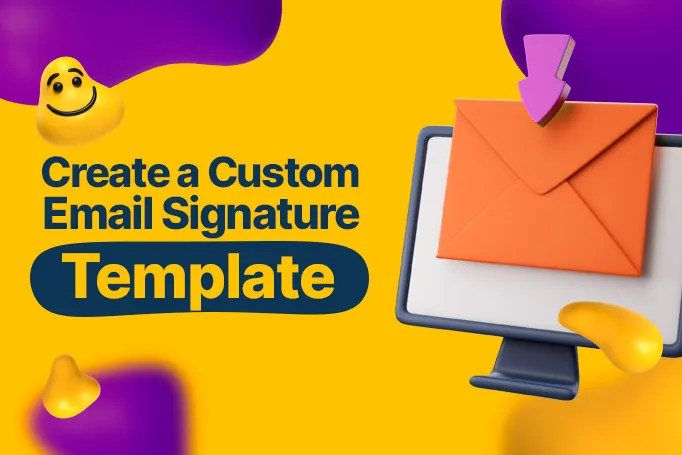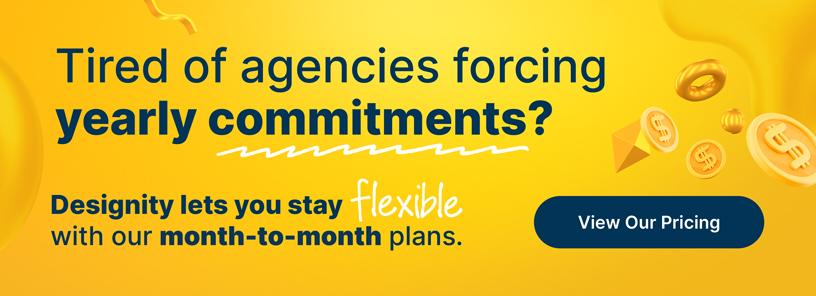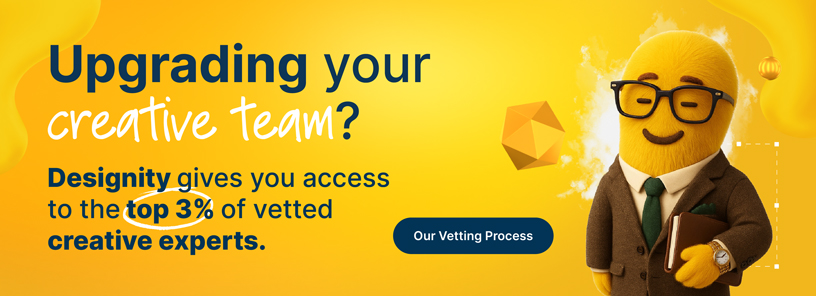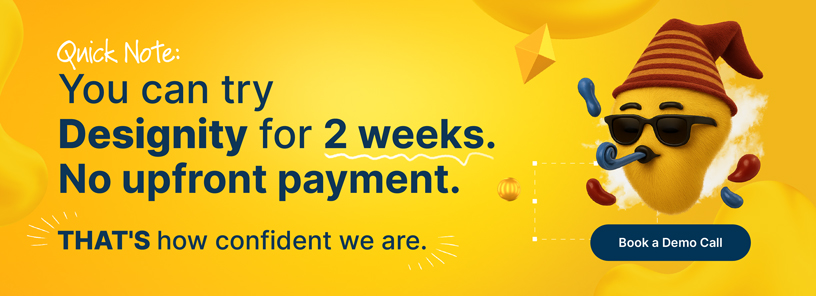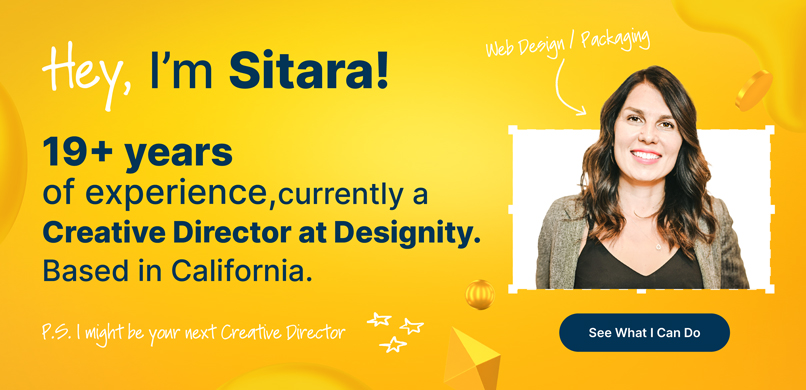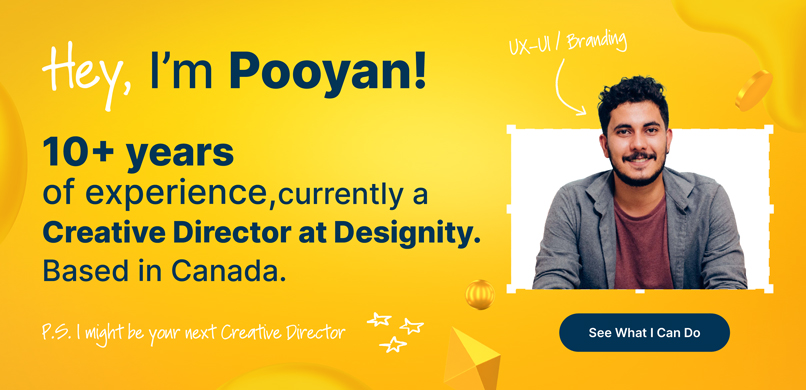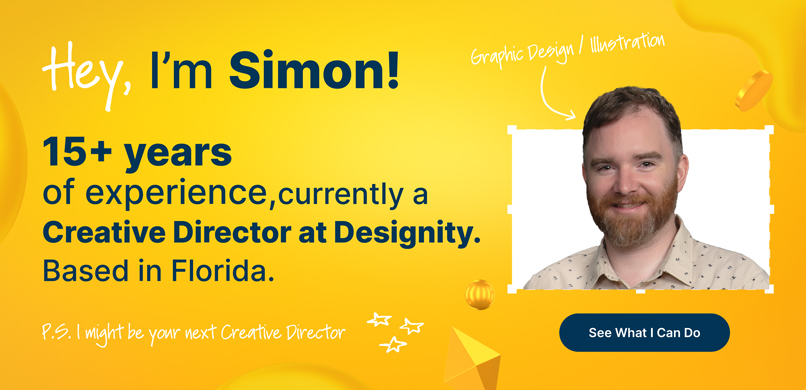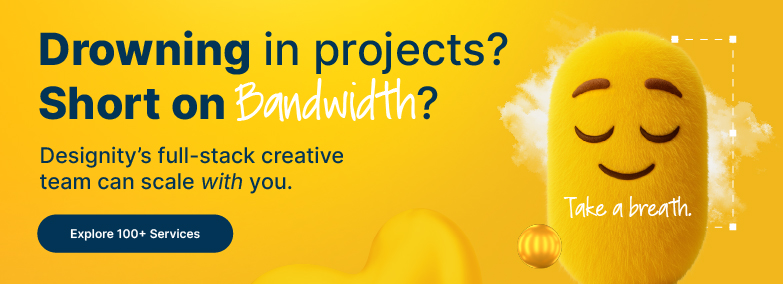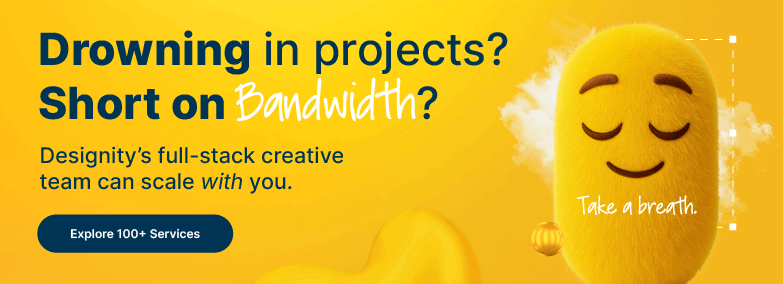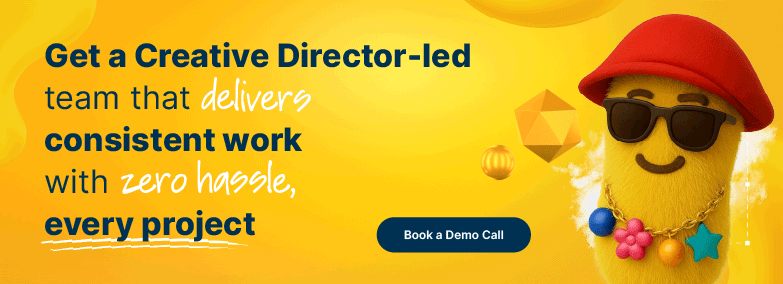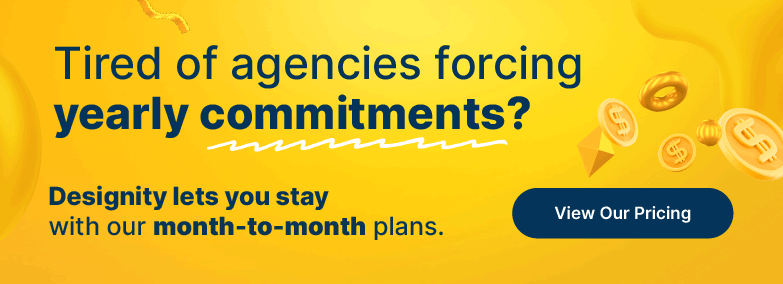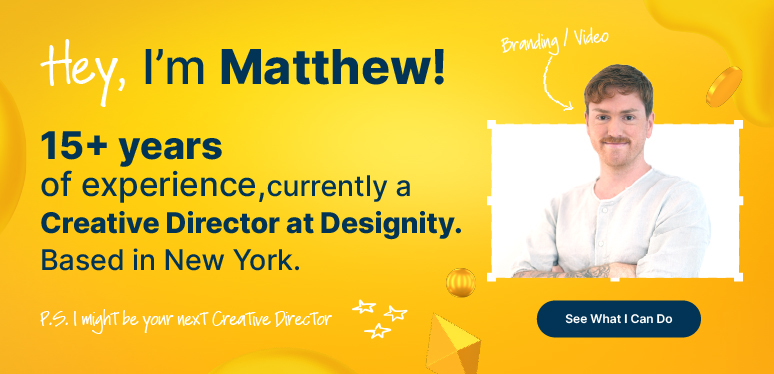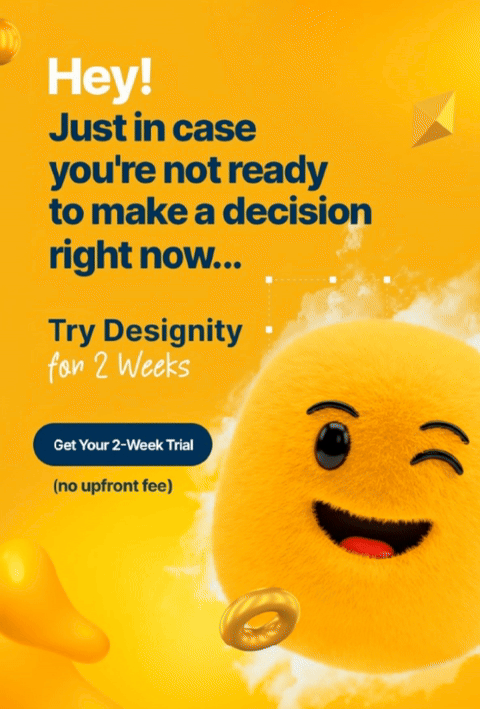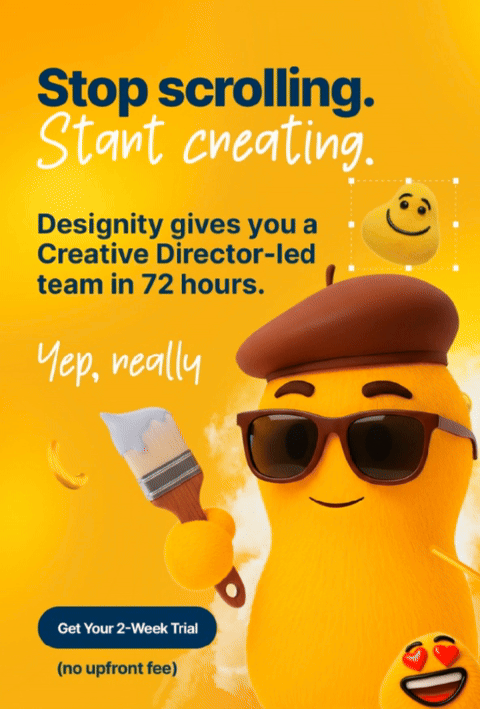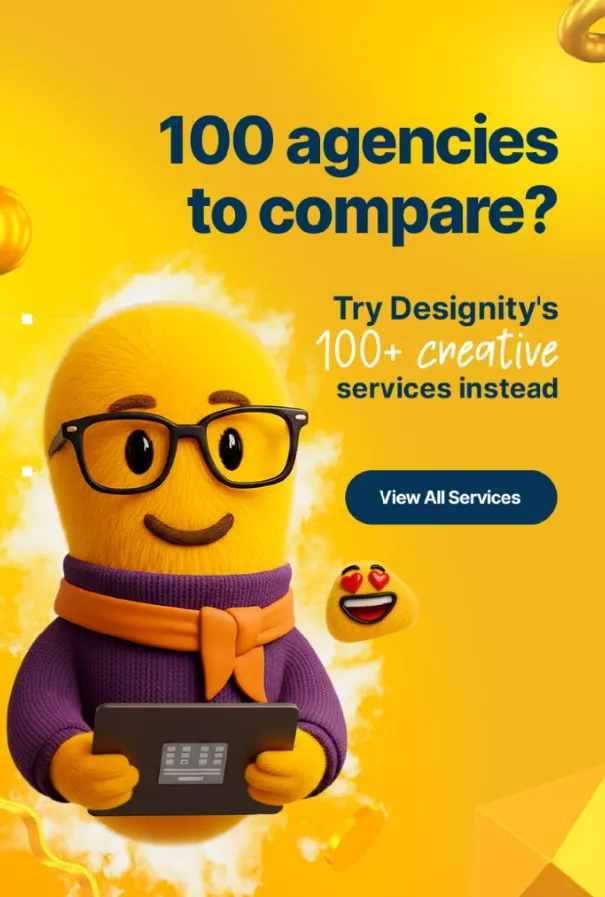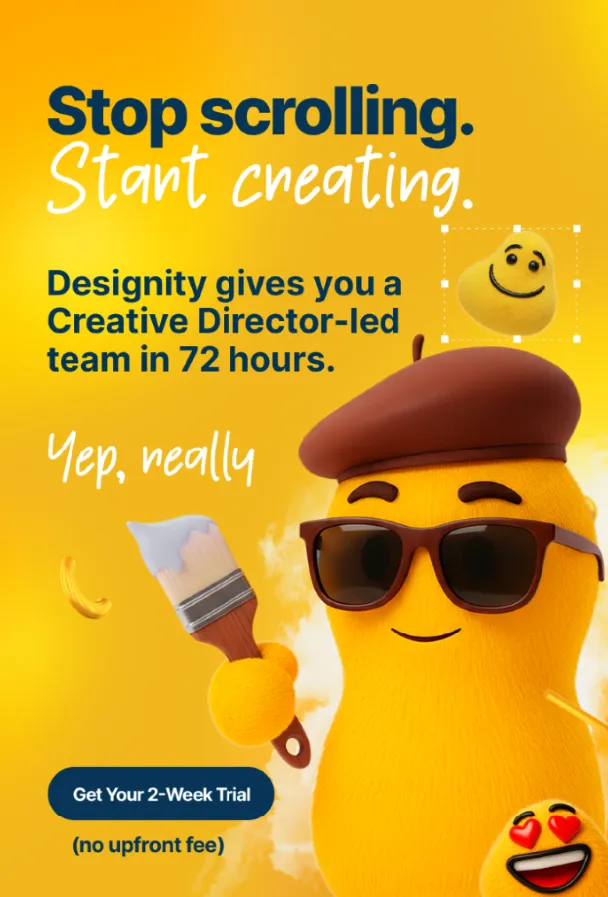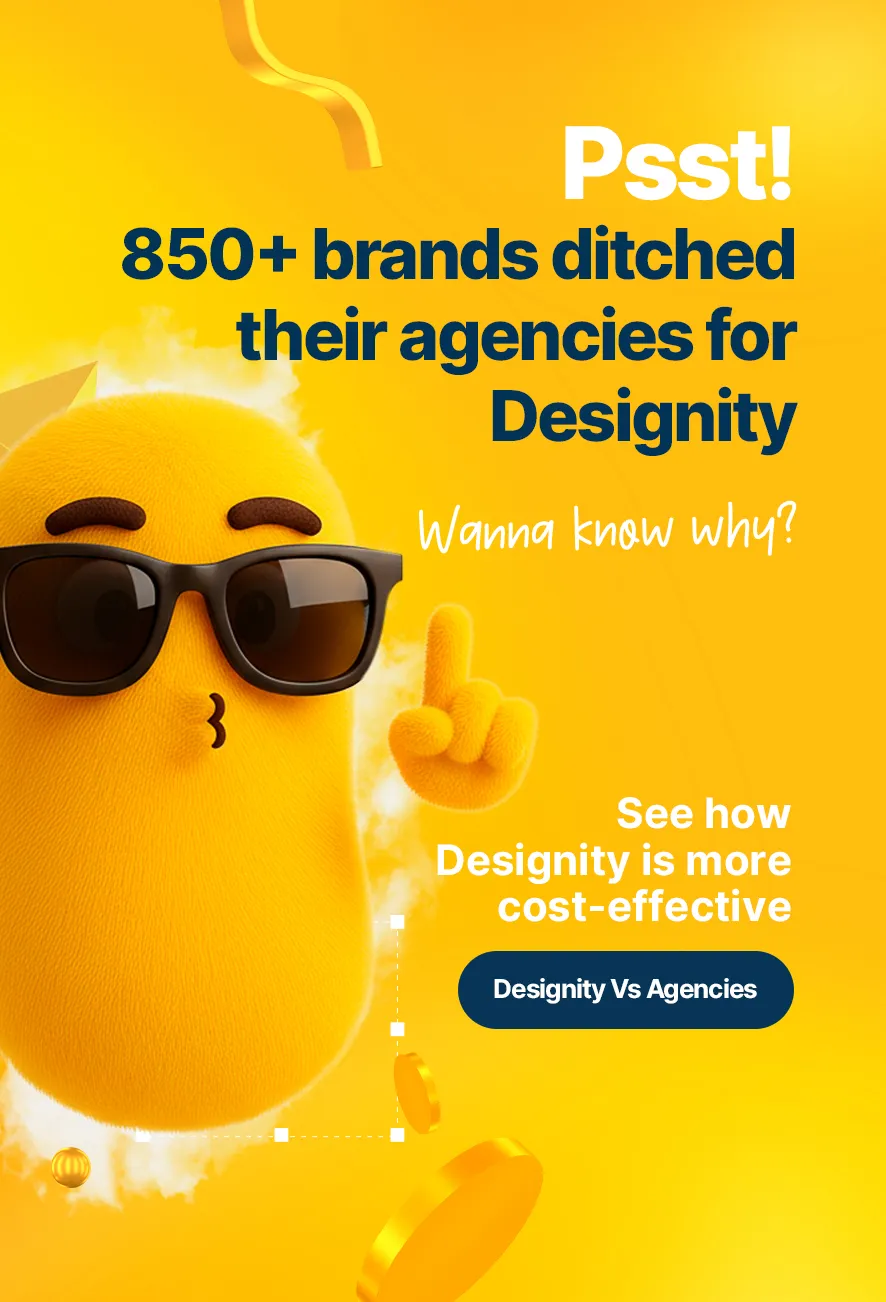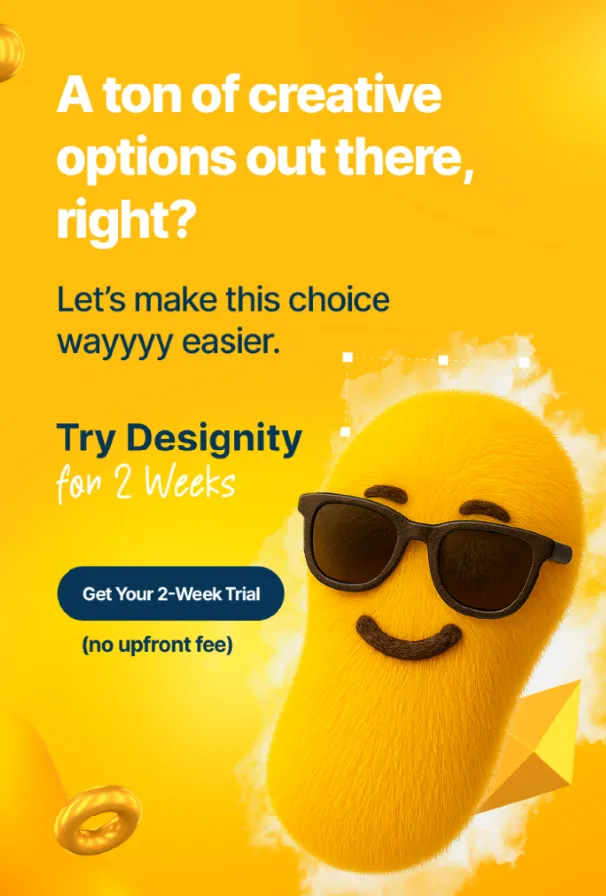If your clients are communicating with customers, shareholders, and partners every day (or every hour) then those emails they’re sending might be a missed opportunity to do some brand name dropping.
How?
With a snazzy custom email signature, that's how.
No matter what industry your client is in, a well-designed email signature not only makes it easy to contact them or visit their website, but, if done right, can also leave a lasting impression on all of their email recipients.
And it’s not hard to do at all!
So, if your client is tired of their boring (or non-existent) signature template, this blog is going to show you how to make a professionally designed email signature template that matches the dynamic content of their message and reflects all that is them in the best possible way!
What is an Email Signature Template?
Even if you’ve never heard the term “email signature,” you’ve definitely seen one before.
They’re the little block of text and/or images that is automatically added to the end of emails. You probably have one yourself.
Typically, they include the following:
- Name
- Title
- Phone Number
- Email address
- Company logo
- Links to your website or social media pages
They’re a simple and effective way to enhance your client’s professional image, legitimacy and credibility, as well as give their company’s brand recognition a boost.
Creating a signature template, just like creating any other kind of email template, will make the design process easier and give you the ability to create custom signatures for as many clients as you want.
Creating a Custom Email Signature
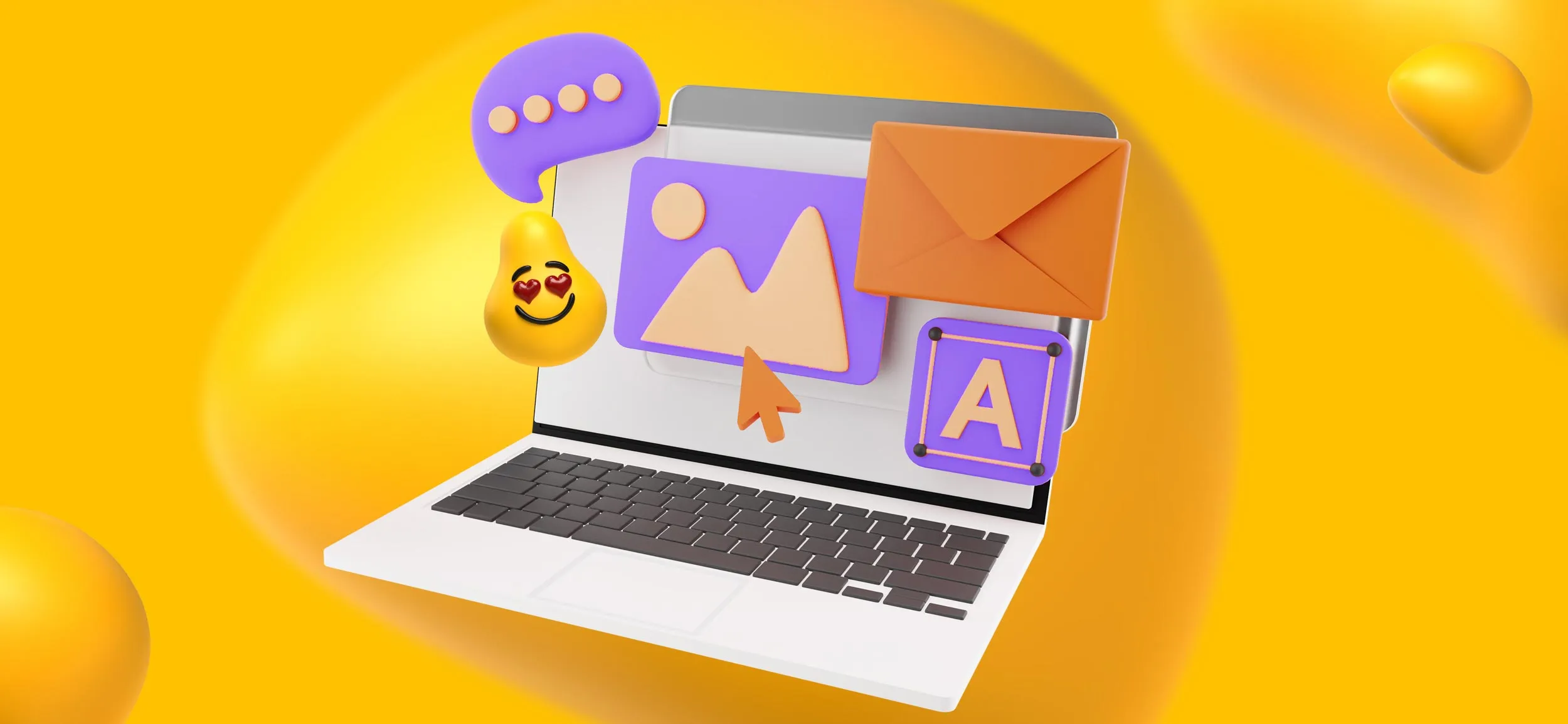
And luckily for you and your clients, they’re not terribly difficult to make!
Having a custom and professional email signature that you design yourself gives your client (or you!) the opportunity for more creativity to help stand out from the generic drag and drop email signature generators you can find online.
Ready to get started?
Here are the steps to create an email signature that’s all your own!
Step 1: Plan it Out
Before you start creating your design, plan out what information your client is going to want on your email signature. Remember not to put too much or your signature will be overwhelming and clutter up your emails.
Most people use name, title, and contact information with a company logo.
Once you have your info, go ahead and finishing planning by:
- Choosing your colors, making sure that your client’s signature is aligned with their brand. Now isn’t the time for something wacky and out there. Stick to their brand guide. And if they don’t have a brand guide, then be a pal and send them here.
- Choosing your font. Whatever you like. Just make sure it’s something simple and easy to read.
- Choosing the design tool you’ll be working with. For signatures, we recommend creating your graphics in your design software of choice (Adobe Illustrator, Canva, etc.) but using Microsoft Word to put it all together. This ensures that your formatting won't get messed up when it comes time to upload into the email platform and makes it easier for your client to edit afterward.
Now that the groundwork is laid out, move on to …
Step 2: Set Up the Canvas
The standard size for an email signature is about 600 pixels wide and between 150-200 pixels high, so plan accordingly when you’re setting up your canvas.
You want to stick to those guidelines not just for aesthetics, but so your signature loads quickly and scales correctly whether it’s viewed on a big desktop screen or a mobile device.
The goal is to be able to clearly read your information and see your logo and colors from any device.
Step 3: Add Your Info
Your template is all set up now, so everything else should be a straight shot at this point. Add in the contact information that needs to be there, making sure it’s attractively spaced and not too squashed.
Less is definitely more here, but it does happen from time to time …
If your client insists on having more information than they need, then, of course, you’ll have to give them what they want. For these cases, it’s best to go wider rather than longer.
Use your design hierarchy of choice to make the name and title more prominent, since that’s usually the most important part. You can also use font sizes and styles to create more visual contrast and emphasis, but keep it simple. The signature definitely should not look too busy at this point, because we haven’t even gotten to the most fun part yet!
Step 4: Brand it Up
Like any good brand guide says, consistency is key.
Your client’s email signature is part of their brand, so to keep it recognizable and consistent, it needs to sport their brand colors, logo, or both.
That signature should scream “THEIR BRAND” at first glance. Not only does it look good, but it ups your client’s credibility and makes a good first impression on new email recipients.
A signature is also a great place to stick any links to company websites or social media icons for an easy way to drive traffic and possibly generate leads for their company.
Step 5: Export, Save, and Implement
At this point, you should be done!
Click Save to save your email signature template as an image file or an HTML file, depending on how you plan to use it in your email client.
A word of caution about saving as an image, however. While it’s totally possible to save your email signature as an image and have it work just fine, we recommend going with HTML.
The reason is that images won’t always load correctly on recipients’ screen and you don’t want to risk your client missing out on a marketing opportunity because their recipient wasn’t able to interact with their signature.
If you want to add an image, we recommend that it not contain any crucial contact or company info and keep all the important stuff as live text.
Now that you have the file you need, it’s time to add to the email client. Here’s a quick breakdown:
- In your email client of choice, click over to your settings and you should find an option to add an email signature.
- Copy and paste the generated HTML code or upload the image file you just created into the email signature section.
- You’re done! Test it out and see how it looks on as many devices and email clients as you can to make sure it’s scaling and displaying correctly.
- Adjust as needed!
Email Signature Dos and Don’ts
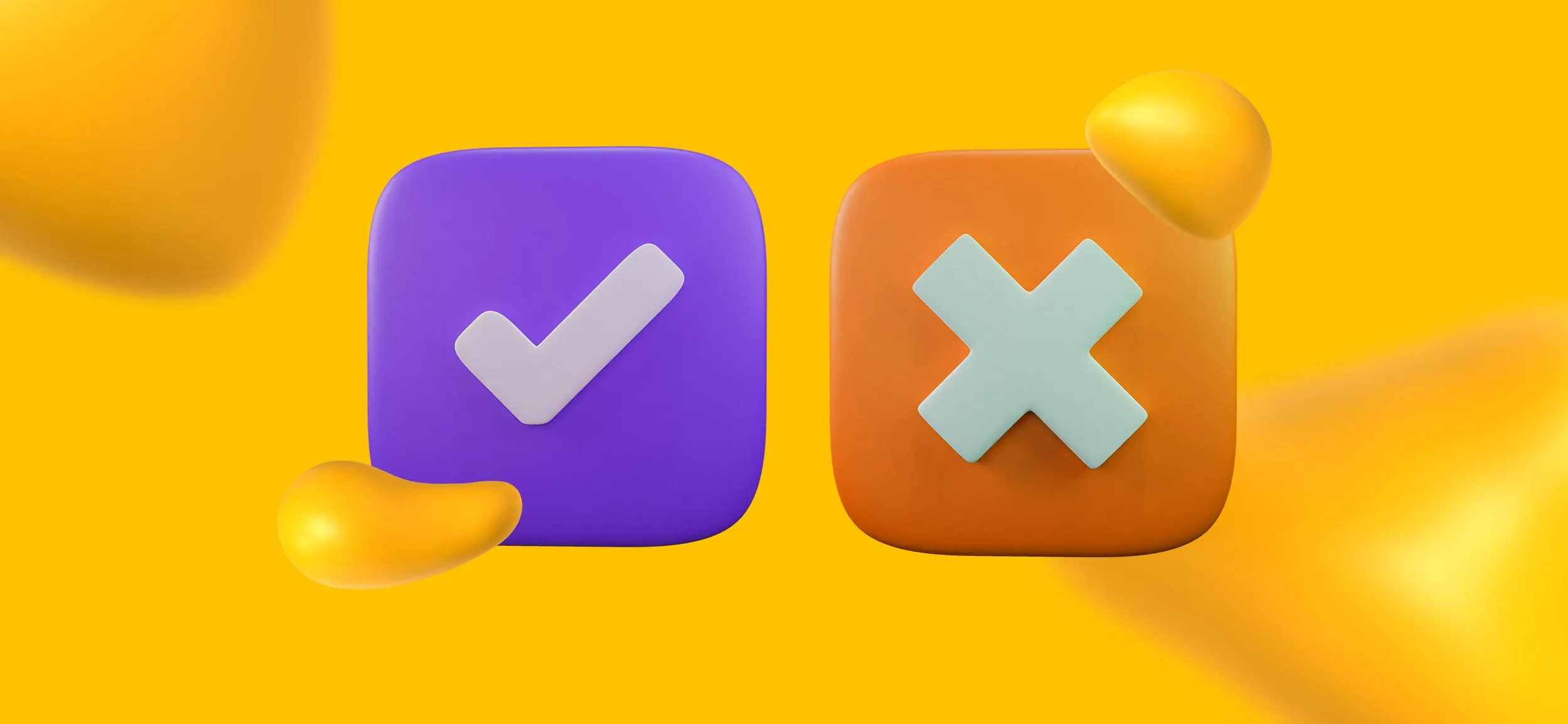
As with everything, there are some dos and don’ts for email signature design. Luckily for you, we’ve gathered them up right here for your convenience. So, whether you’re designing a signature for yourself or for a client, here they are:
Do — Keep your contact information simple and basic.
Do — Use an easy to read and basic serif font using one (maaaybe two) color.
Do — Keep it limited to professional info. You’re representing your brand, not yourself!
Do — Check links periodically to make sure they’re working correctly and to make sure any promotional banners are up-to-date and for the right season (You don't want to see "Happy New Year!" when it's April.)
Don’t — Overload your signature with too much contact information. It looks too busy and no one cares how many fax numbers you have.
Don’t — Use custom fonts. There’s less of a chance they’ll be installed on your recipient’s device and it’ll display as Times New Roman anyway.
Don’t — Use bullet points. They could render in a weird way on someone else’s device.
Don’t — Use GIFs or videos. The content often won’t play and it increases the loading time. Use a link if you really must share a video.
Don’t — Use quotes. They’re cheesy, okay? And they may not resonate with your recipient the same way that they resonate with you.
Don’t — Use large image files. If you’re using a logo or photo of yourself in your signature, be sure to resize it appropriately or it may take too long to load.
Don’t — Overwhelm your signature with 50 social media links. Just a few will do.
<div class="c-blog_comp-cta cc-component-2"><div class="c-blog_comp-cta-left"><div class="c-blog_comp-cta-left-wrap"><img src="https://global-uploads.webflow.com/61cdf3c5e0b8155f19e0105b/63695243d096983691046ac3_Potential-Creative.png" loading="lazy" alt="" class="c-blog_comp-cta-left-img"></div></div><div class="c-blog_comp-cta-right cc-dark"><div class="c-blog_comp-content"><div class="c-text-wrapper cc-mb-32"><div class="c-title-4 cc-bold"><strong>Like to work as a freelancer with consistent income?</strong></div></div><div class="c-text-wrapper"><div class="c-text-2">Designity's collaborative model is designed to give you all of the perks of being a freelancer without the income instability.<br></div></div></div><div class="c-blog_comp-wrapper"><a href="http://designity.com/creatives" target="_blank" class="c-button w-button"><strong>Join Our Creative Community</strong></a></div></div></div>
Already a Pro? Put Your Skills to the Test!
If all of this sounds like a super fun afternoon for you, then why not come use your graphic design skills at Designity?
Designity’s talent pool is made up of the top 3% of US-based designers, copywriters, video editors, and more and we’re always looking for new members to join our creative community!
You’ll enjoy competitive pay, consistent projects, working with all kinds of different industries, and, best of all, skipping that morning commute because Designity is 100% remote!
If you think you have what it takes, why not put your skills to the test in our application process?
We can’t wait to see what you can do!