When it comes to digital design tools, there are tons of popular options to choose from.
But two platforms tend to dominate the conversation: Figma and Canva.
Canva is a go-to for marketers and social media teams looking for fast, professional-looking visuals without much design experience. And Figma is a favorite for product teams, UX designers, and anyone else building websites or software interfaces.
You’ve probably heard of them both — and maybe even tested them out— but which one best fits your needs?
If you aren’t sure, then today’s blog has the breakdown you need! Whether you’re a marketer looking for drag-and-drop ease or a designer looking for tools to wireframe and prototype, this guide will give you everything you need to know to help you make your choice!
Let’s dive in!
What Is Canva?
Canva is a user-friendly, drag-and-drop graphic design platform that makes it easy for anyone to create professional-looking visuals, even those without much design experience.
Canva offers thousands of customizable templates and stock imagery to help users create everything from social media graphics and flyers to presentations and videos. It’s got a simple interface that’s perfect for turning around projects quickly and getting the design assets you need.
One of its standout features is the Brand Kit, which lets you upload logos, choose brand colors, and set fonts to keep all your assets on-brand across all of your team’s projects. Solo work or team work, Canva is a great tool for helping you create polished content without complex tools or a steep learning curve.
Who Canva Is For
Canva is built to be an easy-to-use tool, which makes it ideal for:
- Non-designers who need to create visuals quickly without learning complicated software or needing an art degree
- Social media teams looking to produce posts, stories, and video content at scale
- Small businesses that need don’t have the budget for a design team and need to manage everything in-house
- Solo creators and freelancers who want to keep content consistent and on-brand
What Is Figma?
Figma is a browser-based design tool built specifically for UI/UX and digital product design.
It’s extremely popular and well-known for its powerful real-time collaboration features, making it a favorite among teams that need to design, prototype, and iterate quickly, whether they’re across the room or across the world.
Figma lets users build everything from wireframes and design systems to high-fidelity mockups and interactive prototypes. And, because it runs in the cloud, you don’t need to download any software to use it and updates happen automatically.
It also easily integrates with other popular tools like Slack, Jira, and GitHub to keep your workflow running smooth.
Who Figma Is For
Figma is best suited for professionals and teams who build digital products, including:
- UX/UI designers creating interfaces, wireframes, and prototypes
- Developers who need access to design specs and assets for handoff
- Startups and SaaS companies working in fast-paced, iterative environments
- Large product teams that need seamless collaboration and version control across stakeholders
If your work involves designing websites, mobile apps, or software interfaces, Figma gives you the structure, precision, and teamwork features you need to get the job done right.
Key Differences Between Figma and Canva
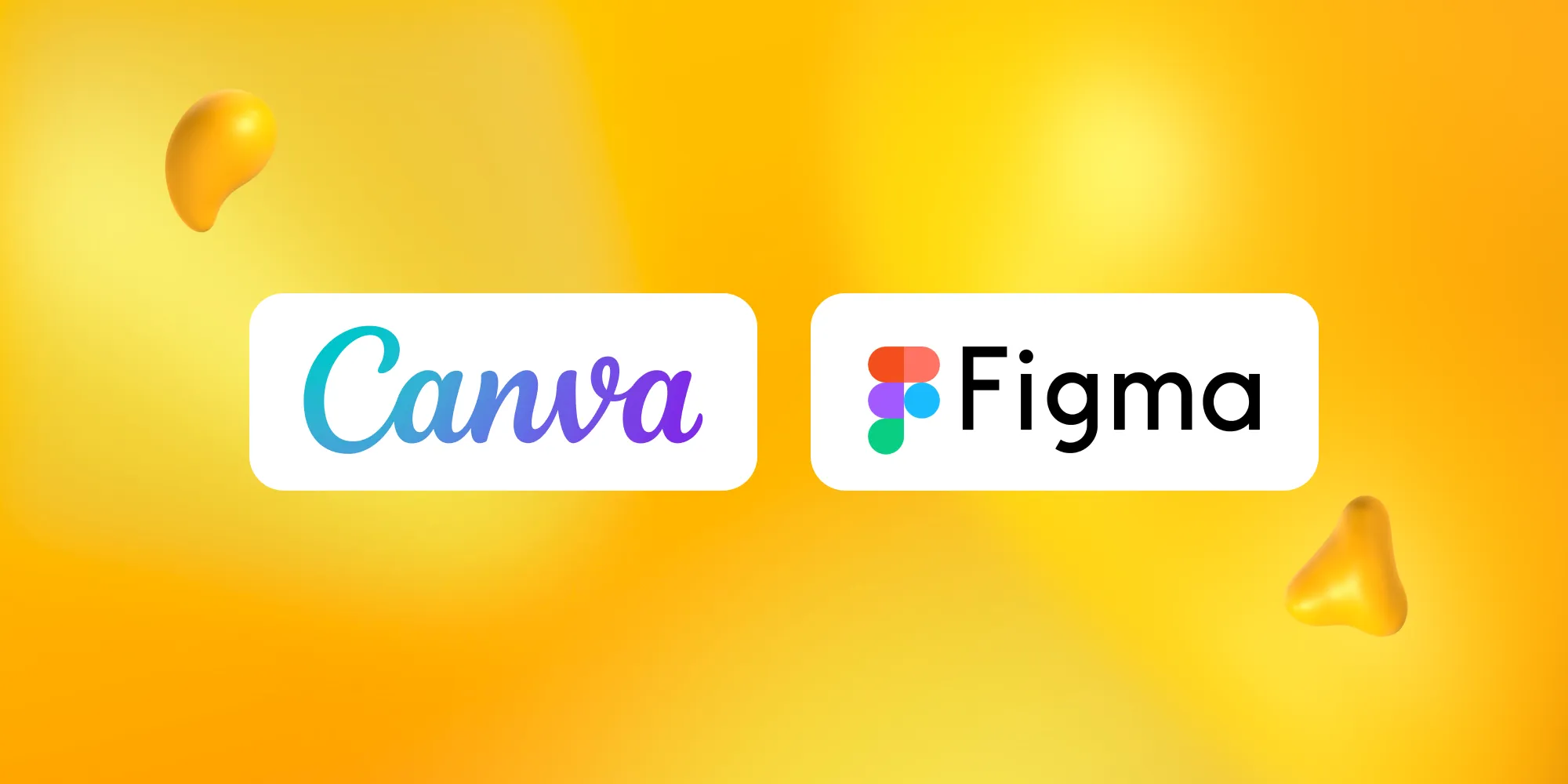
Figma and Canva are both very powerful design platforms, but they are built with very different users and goals in mind.
And, ultimately, the right choice for you will come down to what you’re designing, how much control you need over it, and whether you’re working solo or with a team.
Let’s take a closer look at how the two compare:
Interface and User Experience
Canva is supposed to be simple. Its interface is easy to navigate, even with zero design experience, and everything is laid out intuitively, making it easy to create quick content for social media, presentations, and print with minimal effort.
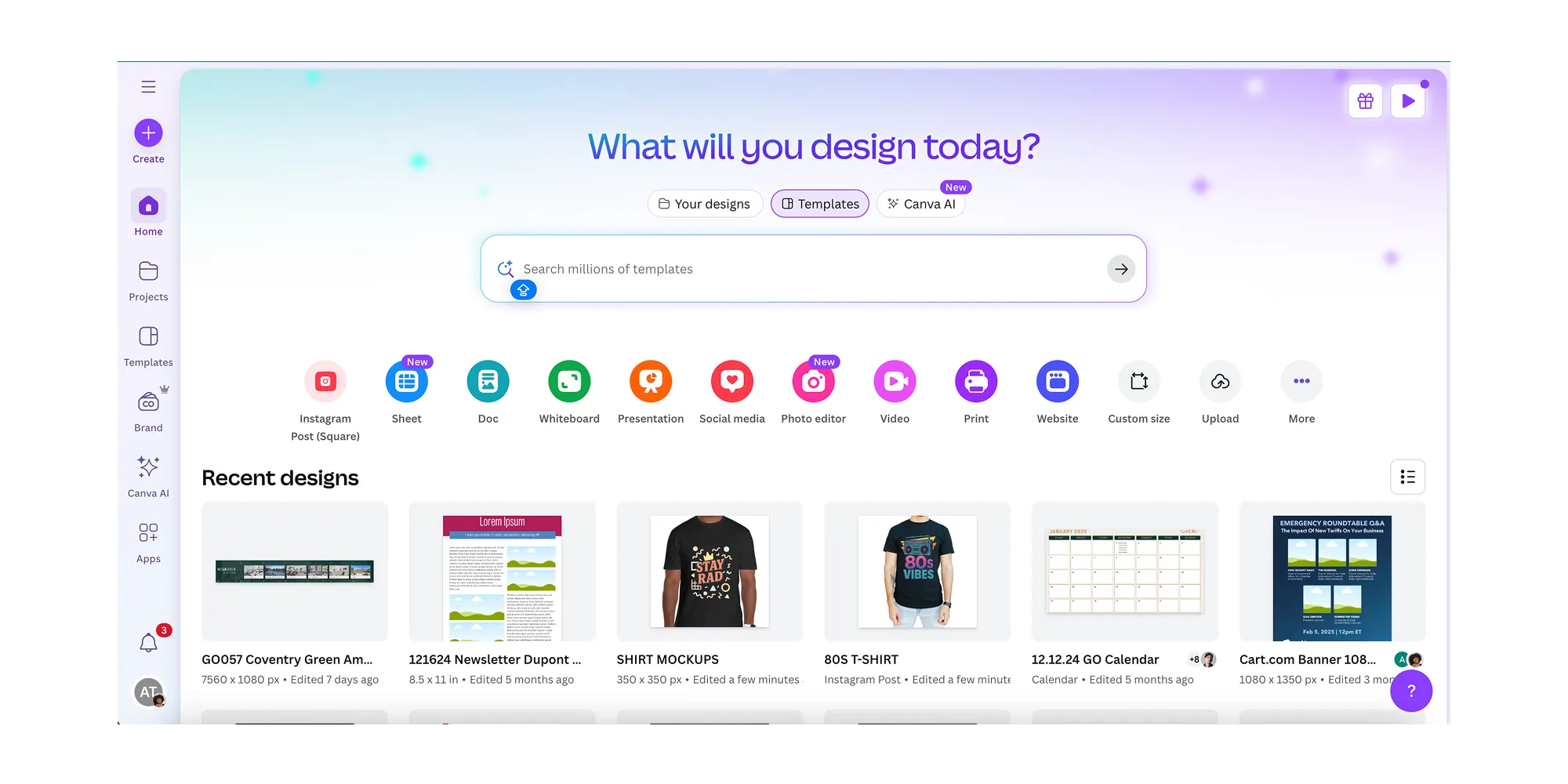
Figma has a more complex, professional interface. You’ll find design layers, component libraries, and prototyping tools that feel closer to what you’d expect from high-end design software. While this makes Figma less beginner-friendly, it does give users the flexibility to create precise designs and collaborate with teams.
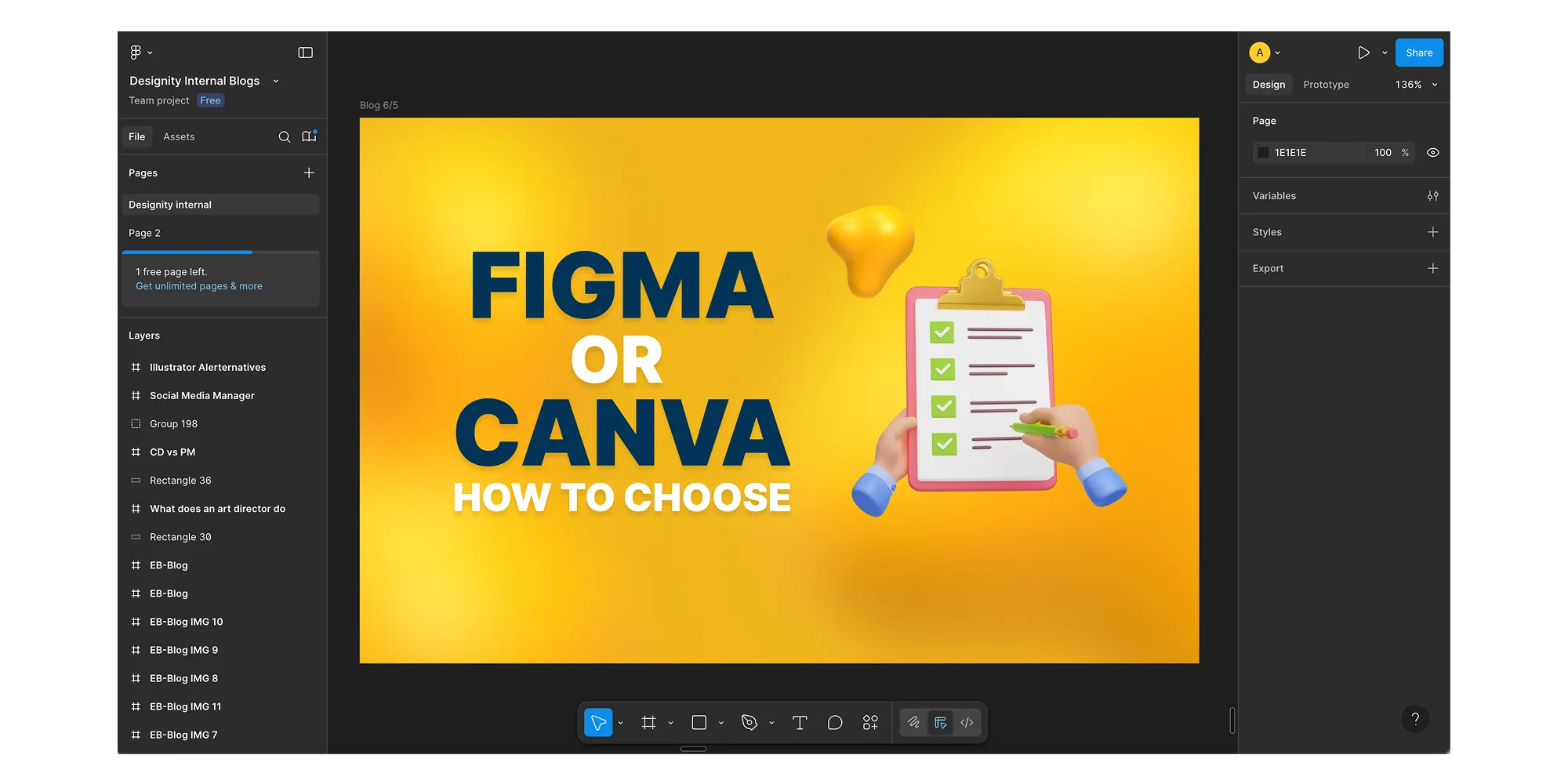
Ease of Use
Canva is designed with simplicity in mind. It’s got a drag-and-drop interface, plenty of pre-built templates, and intuitive tools, which makes it a great fit for beginners or anyone who needs to create polished visuals quickly “right out of the box”, without much design training.
Figma, on the other hand, is a bit more complex. But with that complexity comes a lot of power. Its interface is built for professional designers who want pixel-level control. With layers, components, and design systems, Figma gives users plenty of creative freedom. Just expect it to take a longer time to master.
Learning Curve
Canva has a very gentle learning curve. Most users can just jump right in and start designing in minutes, thanks to its built-in templates and easy-to-follow tutorials. This makes it an ideal choice for marketers, content creators, and small business owners who need visuals quickly and don’t have a lot of time to devote to their creation.
Figma has a much steeper learning curve. It’s not difficult once you get your feet wet, but there’s definitely a learning period involved, especially for users new to UI/UX design. But, once you’re up to speed, you can enjoy professional-grade control, collaboration features, and scalability that Canva can’t match.
Features and Capabilities
Templates
Canva is ALL about templates. It’s got thousands of pre-designed layouts for everything from Instagram Stories to presentations and brochures. Just pick your template, swap in your content, tweak the colors, and you’re good to go.
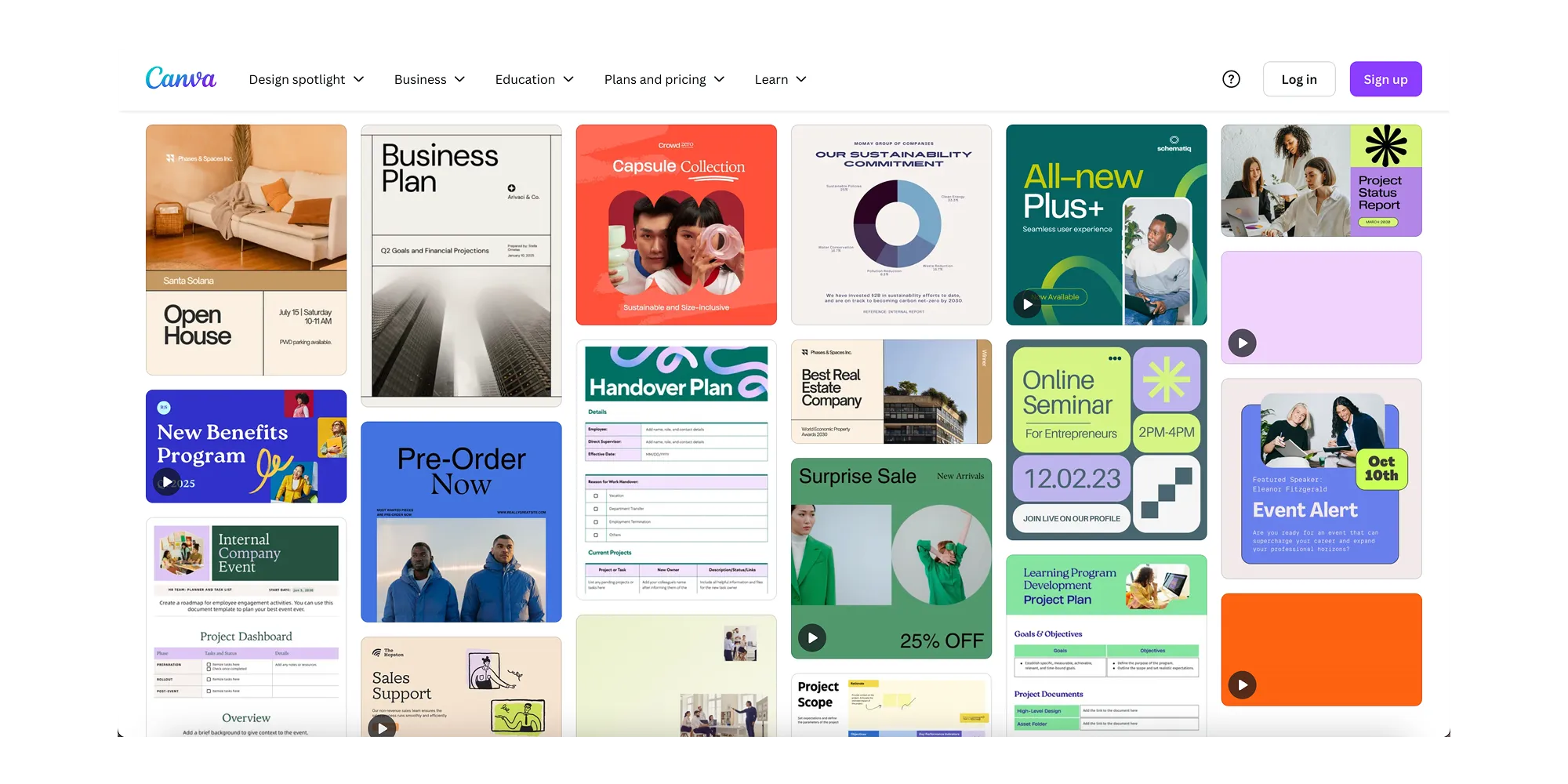
Figma, on the other hand, leans more toward customizable, UI-focused templates like wireframes, mobile screens, and web layouts. There are still templates to use, but they’re more like start kits for product design and less like ready-to-go visuals.
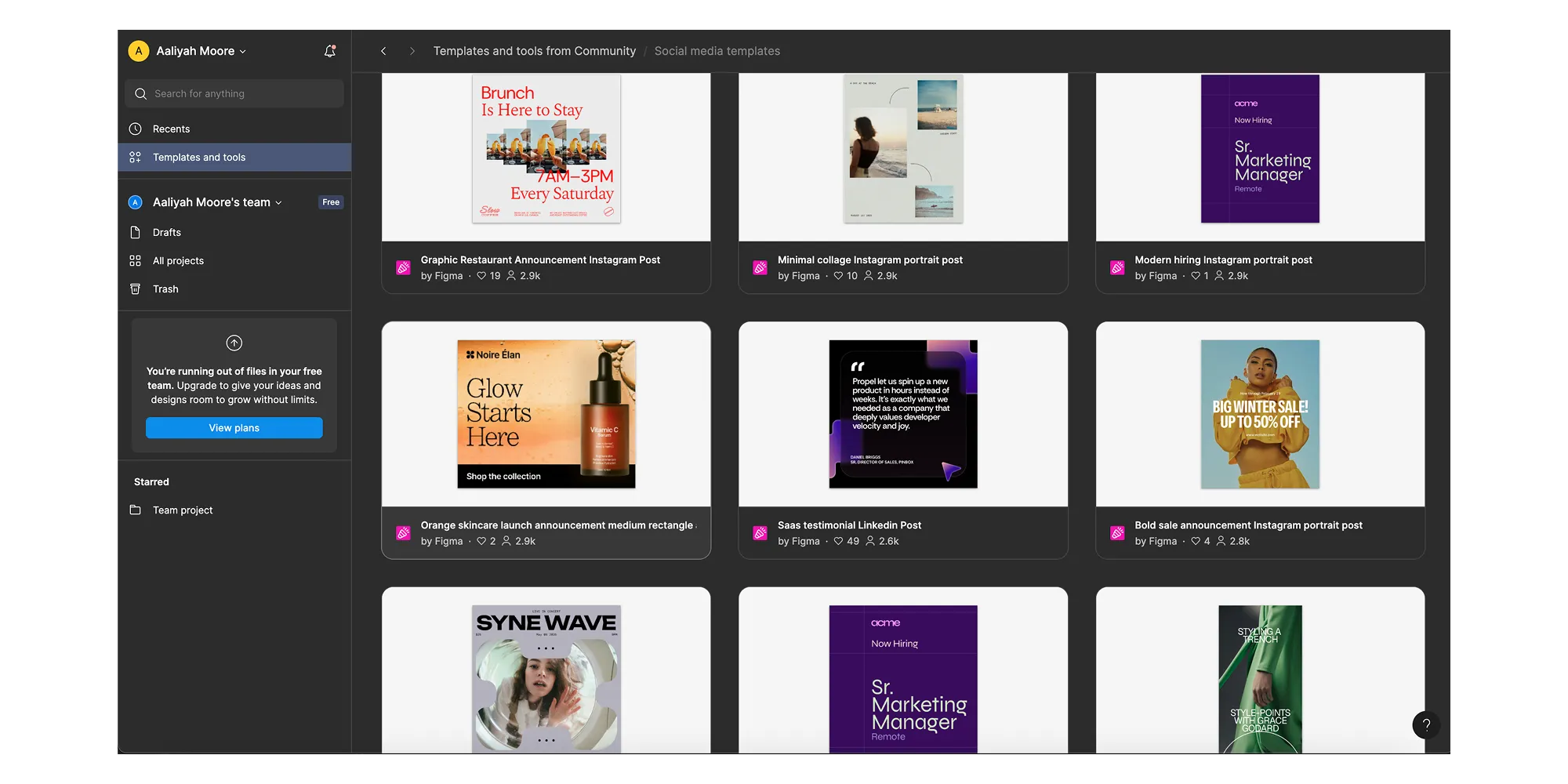
Asset Libraries and Stock Images
Canva has a massive, built-in library full of stock photos, illustrations, icons, videos, and audio files — most of which are available with a Pro subscription. It’s ideal for adding polish to any design.
Figma doesn’t come with built-in assets, but more than makes up for it with its plugins. You can pull in icons, images, and UI kits through tools like Unsplash, Iconify, or Google Fonts.
Customization and Design Freedom
Figma is hands-down the more powerful option when it comes to design control. You can create fully customizable components, apply constraints, use grids, and design with precision across devices and screens.
Canva isn’t quite built for that. It’s great for tweaking templates and on-brand designs, but it doesn’t offer the granular control to make things from scratch that a pro designer might need.
Prototyping and Interactivity
Figma supports advanced prototyping features, letting you create interactive flows, transitions, animations, micro-interactions, and more. You can also link screens together to simulate real product experiences.
Canva offers more basic interactive tools like clickable links or buttons for presentations and simple animations, but it’s not designed for app or web prototyping.
Developer Handoff
Figma is the tool for you if you want developer collaboration. It includes features like inspection tools, code snippets, and easy export features to help front-end developers bring their designs to life.
On the flip side, Canva does not support dev handoff workflows. It’s better suited for marketing teams and content creators, not product teams working with engineers.
Collaboration Tools
When you’re working with a team, how well your design tool of choice supports collaboration can make or break your workflow.
Here’s how Figma and Canva stack up when it comes to working together and getting/giving feedback in real time:
Real-Time Collaboration
One of the biggest draws of Figma is its real-time collaboration abilities. Multiple users can design together on the same file, in the same way you can for Google Docs. You can see everyone’s curses, changes happen instantly as they’re made, and since it’s in the cloud, there’s no need to constantly save or reupload files. Extremely useful for teamwork.
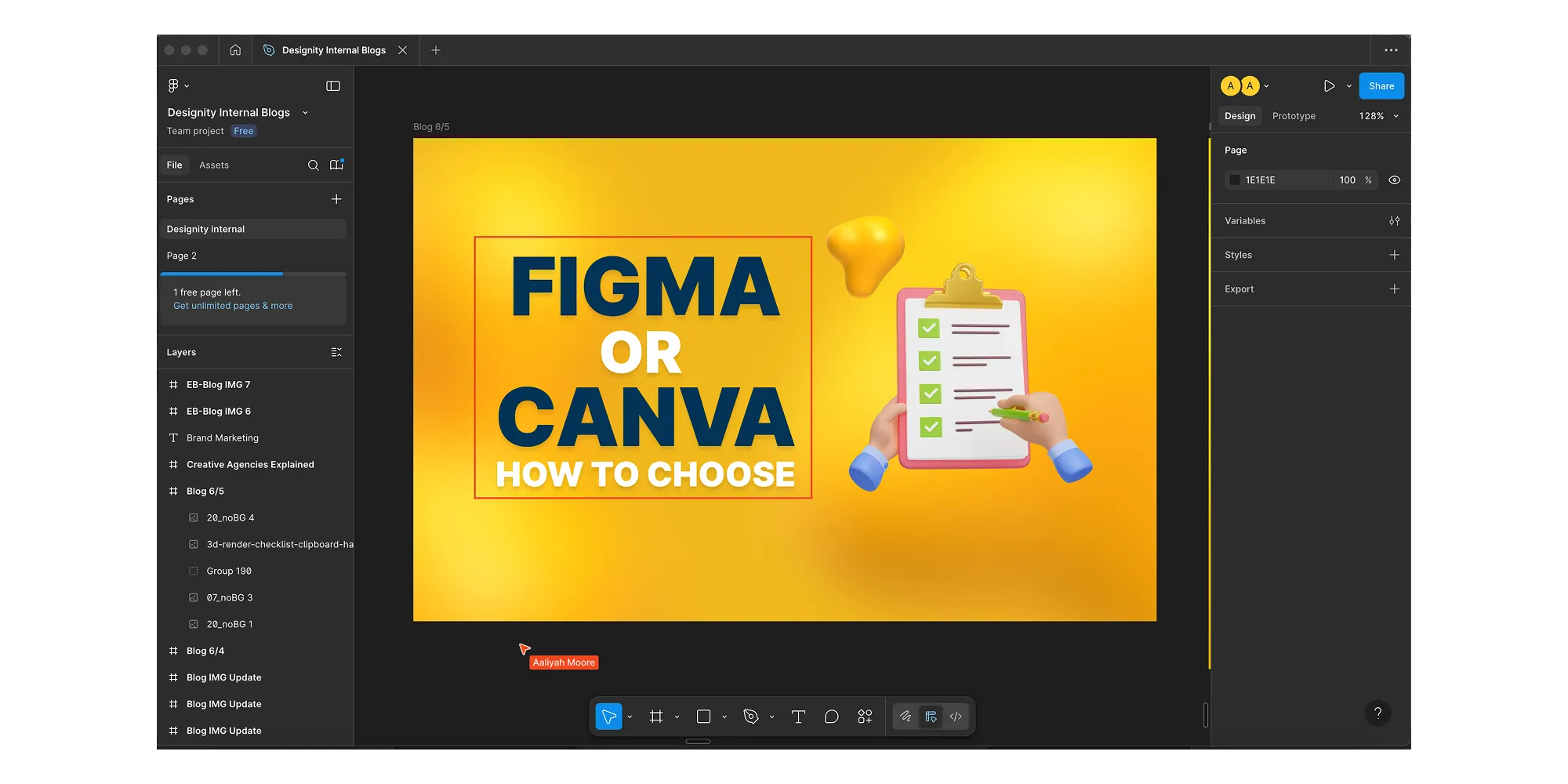
Canva also supports collaboration, though it’s not quite as fluid. You can invite team members to edit or comment, but editing in real-time is more clunky than Figma.
Commenting and Feedback
Both tools offer commenting features that make it easy to leave notes or feedback directly on a design.
Figma just takes it a step further. Since it’s used in product development, it’s better integrated into design workflows with version history, resolution track, and more granular permissions.
Canva’s commenting is simple and intuitive in comparison. It works great for basic reviews but might feel limiting for more complex or collaborative projects.
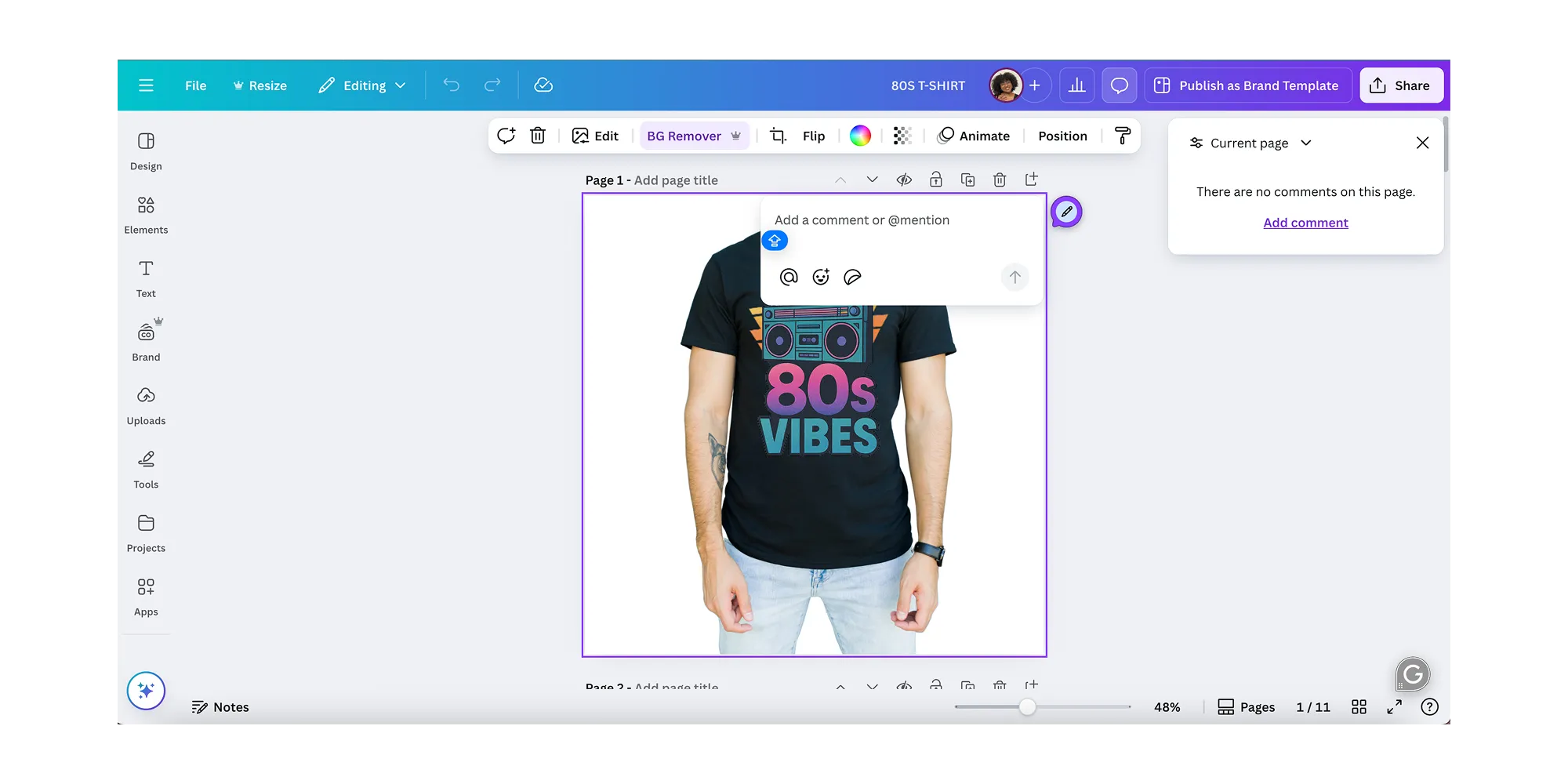
Performance and Accessibility
Beyond just features, it’s also worth thinking about how you’ll actually access and use each tool on a day-to-day basis, especially if you’re switching between devices or have team members in different locations.
Browser vs Desktop App
Figma is a browser-based platform, meaning you can access your projects from any device with a WiFi connection. If you prefer, there’s also a desktop app you can use, though it doesn’t give you the full Figma experience.
Canva is also web-based, but it really scores points with its mobile app. It’s intuitive, fast, and packed with features — perfect for on-the-go content creation or quick edits right from your phone.
Offline Access
Figma’s offline functionality is limited. If you don’t have a strong connection, or you’re completely offline, you may run into issues working on your files. You can open some recent files in the desktop app, but it’s not always reliable.
Canva, on the other hand, offers some offline capabilities—especially through its mobile app. You can create and edit designs offline and your changes will sync when you’re back online, which is helpful if you’re working from locations without consistent Wi-Fi.
Pricing Plans
Features are great to have, sure, but when it really comes down to it, it’s all about cost — especially if you’re a solo creator, part of a small team, or dealing with a limited budget.
Luckily, Canva and Figma both come with free plans! Here’s what you get for free and what premium features you can access on a paid plan.
Free Plans
Canva’s Free Plan gives you access to thousands of pre-made templates, a basic kit of design tools, and limited storage.
It’s plenty for solo creators or smaller teams looking to create simple things like social media graphics, flyers, or presentations.
Figma’s Starter Plan is pretty good, even for professional use. It allows up to 3 Figma files per project (great for getting started or light client work), unlimited personal files, and real-time collaboration with up to 2 editors. You also get access to Figma’s core design tools, prototyping features, and plugins. Especially generous for freelancers or smaller teams working on early stages of product design.
Paid Plans and Features
Canva has 3 paid plans; Pro, Teams, and Enterprise:
- Canva Pro starts around $12.99/month per user and unlocks features like brand kits, premium templates and images, background removal tools, and more design storage.
- Canva for Team is designed for small to mid-sized teams and includes everything in Pro, plus team templates, workflow tools, and centralized billing
- Canva Enterprise is built for large organizations and can scale with user count. It offers everything in teams and adds on advanced brand controls, SSO, admin and user management tools, and other enterprise-level collaboration features.
Figma has 3 paid plans; Professional, Organization, and Enterprise
- Figma Professional starts around $15/month per dev seat and adds unlimited version history, team libraries, and better sharing permissions.
- Figma Organization is around $45/month and adds SSO, advanced security, analytics, and design system tools for large teams.
- Figma Enterprise (custom pricing) is a great fit for large companies and offers even more control, custom integrations, and audit features.
Which Offers Better Value?
Which is best for your wallet?
It depends on your team size, design goals, and workflow.
If you’re working solo or just need occasional marketing visuals, social media content, or quick flyers and presentations, Canva is your best bet with its templates and ready-to-go assets. It’s designed for speed, ease-of-use, and accessibility.
But if you’re designing digital products, need to collaborate across teams, or you’re building wireframes and prototypes, Figma is the tool for you. While the paid tiers are pricier than Canva’s, the advanced features and real-time collaboration features they offer can significantly boost your workflow and speed up development time.
Use Cases: Which Tool Is Best for What
As mentioned earlier, choosing between Figma and Canva also comes down to what you want to do with them.
Here’s a quick down of where each platform shines:
Social Media Design
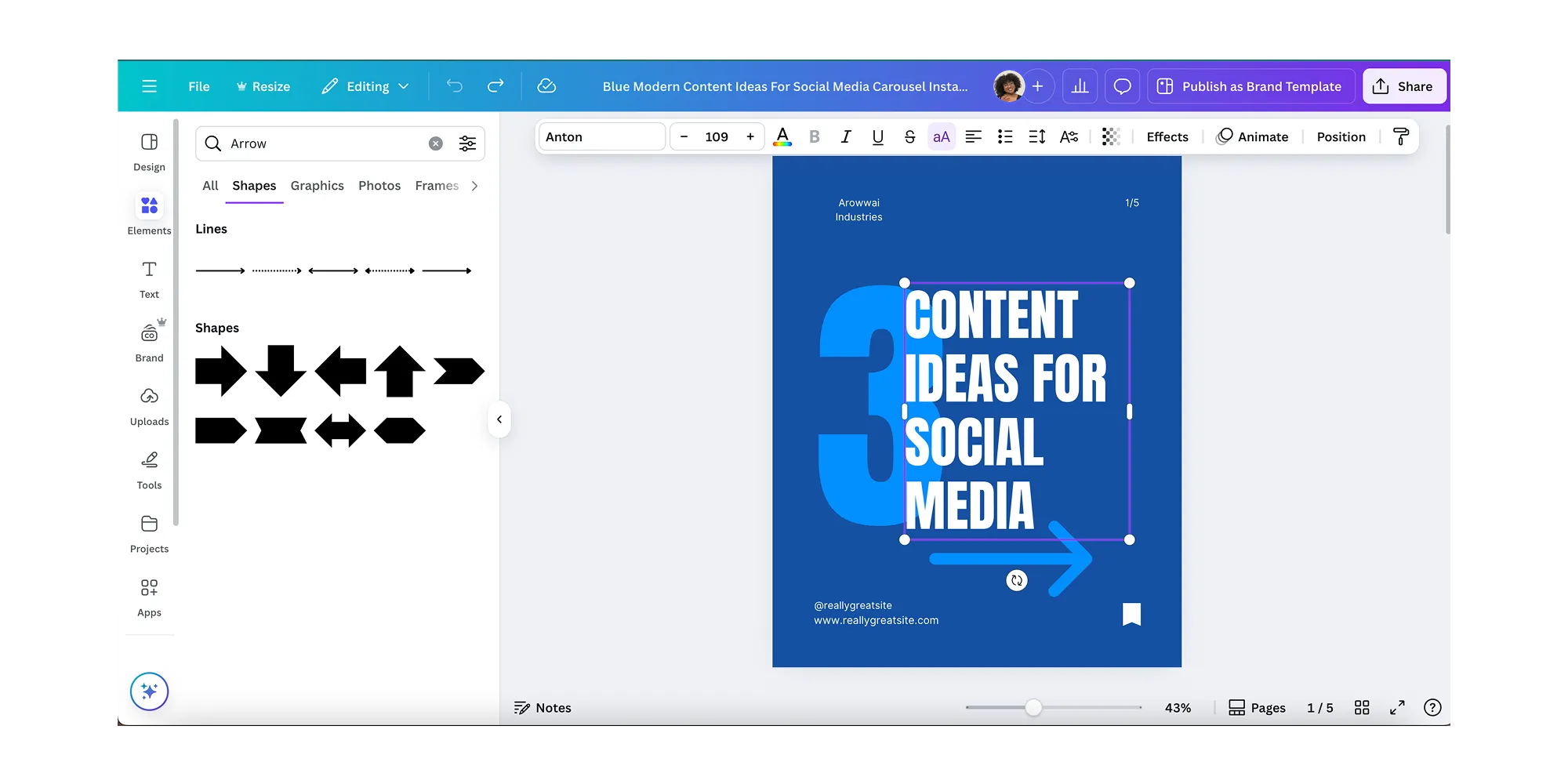
Canva is the star here.
If you need to crank out ready-to-go Instagram posts, Facebook banners, or thumbnails for YouTube or TikTok, Canva is the platform you want. Its drag-and-drop templates, built-in stock assets, and brand kits make it super easy for even non-designers to create content that looks great.
Web and App Design
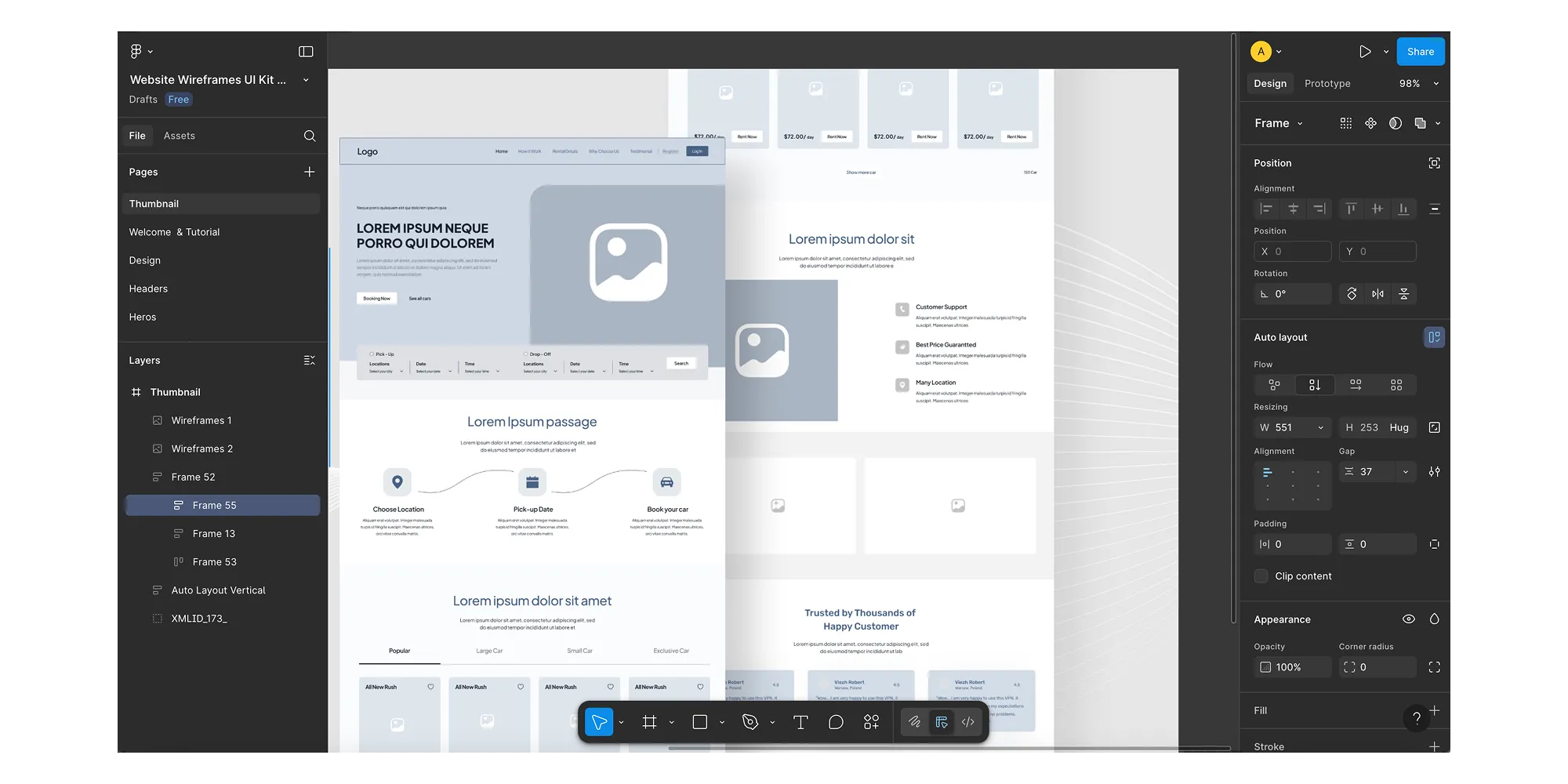
Figma is built for web and app design.
It’s got a UI-focused layout, advanced prototyping, and developer handoff tools that make it a no-brainer for a designer looking to create responsive websites, mobile apps, and software interfaces that look and function exactly how you want them to.
Branding and Marketing Materials
Another point for Canva.
For logos, flyers, menus, or anything else you want to post online or send off to the printer, Canva’s got a huge variety of templates and easy-to-use brand kits to use. You can create everything from brochures to pitch decks without needing a degree in graphic design or 4 years of art classes.
Team Collaboration
Score one for Figma!
Its real-time editing features, built-in commenting, and version history make it hard to beat. It’s an ideal tool for cross-functional teams working on design together. Whether you’re a designer, a developer, or a client, Figma makes it easy to stay on the same page — literally!
Integrations and Export Options
Figma and Canva both support a wide range of third-party integrations. They just cater to different kinds of workflows.
Here’s a quick breakdown:
Third-Party Integrations
Canva:
- Super handy if you’re juggling a bunch of platforms — Canva connects with Google Drive, Dropbox, and Slack, so you can share files without hopping around.
- You can publish directly to social media like Instagram, Facebook, or LinkedIn, which is a big time-saver.
- It also has fun extras like Bitmoji, QR code generators, and even YouTube embeds.
- If you’re running campaigns, Canva plays nice with tools like HubSpot and Mailchimp, too.
Figma:
- Built more for design teams, Figma integrates with Slack to keep everyone updated on changes and comments.
- It works smoothly with productivity tools like Notion, Jira, and Asana — perfect if you’re managing complex projects.
- Developers will love the plugin support for GitHub, Storybook, and a bunch of UI libraries.
- And for creatives, there’s a massive plugin ecosystem including Unsplash, Iconify, and LottieFiles — just to name a few.
File Export Options
Canva:
- Super straightforward — export your designs as PNG, JPG, MP4, PDF, or GIF.
- Great for social posts, flyers, presentations, and anything you need to download and go.
Figma:
- More advanced options here: export as SVG, PNG, JPG, or PDF — plus code snippets for CSS, iOS, and Android.
- It’s especially great for handing off assets to developers without the back-and-forth.
Community and Resources
When you’re choosing a design tool, it’s good to know the kind of backup you’ll have in case you need to ask questions, get inspiration, or learn something new!
Both Figma and Canva offer plenty of support. We’ll break it down below:
Support and Documentation
Canva:
- Need help? Canva’s Help Center is pretty stacked with easy-to-follow articles.
- Tons of video tutorials walk you through everything from resizing graphics to using brand kits.
- There’s even a Canva Design School with free courses if you want to level up your skills.
Figma:
- Figma’s documentation is made for designers, so it’s detailed — maybe a bit technical, but super useful.
- You’ll find tons of community-made tutorials, YouTube walkthroughs, and even official courses from Figma Academy.
- Bonus: Their support team is known for being pretty responsive, especially if you’re on a paid plan.
Community Templates and Plugins
Canva:
- Canva’s template marketplace is huge. You’ll find templates for everything — Instagram posts, resumes, menus, birthday cards, you name it.
- Great if you’re short on time or don’t want to start from scratch.
Figma:
- The plugin community here is massive — and powerful. There are plugins for everything from creating charts to adding lorem ipsum to auto-generating avatars.
- There’s also a growing library of UI kits, design systems, and starter templates shared by the community — perfect for getting a project off the ground fast.
Security and Enterprise Features
When it comes to enterprise-grade design, security and admin controls hold just as much weight as design tools.
Here’s what each platform offers:
- Figma offers robust enterprise features like single sign-on (SSO), advanced permission settings, and audit logs, making it a solid choice for larger organizations with strict IT policies, complex design workflows, and tight security. You also get design system analytics and centralized team management, which helps keep everything organized and secure.
- Canva, on the other hand, includes brand control tools, admin roles, and approval workflows to help keep your brand consistent across teams. It's a great fit for marketing departments that want easy-to-use tools with a layer of oversight.
Pros and Cons
Now, let’s break down the pros and cons of each platform to help you weigh what matters most for your workflow
Canva Pros and Cons
Pros:
- Super beginner-friendly — no design experience needed
- Thousands of ready-to-use templates for everything from flyers to Instagram posts
- Built-in stock images, videos, and design elements
- Affordable pricing, especially for individuals and small teams
- Great for quick-turn marketing and social media content
Cons:
- Limited customization options compared to pro design tools
- Not ideal for web or app design
- No interactive prototyping or developer handoff features
- Can feel restrictive for advanced users
Figma Pros and Cons
Pros:
- Powerful collaboration tools for teams — design together in real time
- Excellent for UI/UX design, wireframes, and interactive prototypes
- Seamless developer handoff with code-ready exports and inspect tools
- Highly customizable and flexible with plugins and design systems
Cons:
- Steeper learning curve, especially for non-designers
- Can feel overwhelming for simple marketing tasks
- Some features locked behind higher-tier plans
- Limited offline access
Which Design Tool Should You Use?
It all comes down to what you need.
If you’re a solo marketer, small business owner, or social media manager that needs to get content out fast, Canva is probably your best bet. It’s easy to use, affordable even on paid plans, and loaded with templates to make your job easier.
If you’re building a product, collaborating with developers, or designing websites and apps, then Figma is the better choice. It’s built specifically for digital product design and offers real-time teamwork, prototyping, and dev-friendly features.
Bottom line?
- Use Canva for quick content.
- Use Figma for deep design work.
And if you’re still not sure? Just try both — they both offer a solid free plan so you can test the waters.
<div class="c-blog_comp-cta cc-component-1"><div class="c-blog_comp-cta-left"><div class="c-blog_comp-cta-left-wrap"><img src="https://global-uploads.webflow.com/61cdf3c5e0b8155f19e0105b/6369722e59155470b6840033_Potential-clients.png" loading="lazy" alt="" class="c-blog_comp-cta-left-img"></div></div><div class="c-blog_comp-cta-right"><div class="c-blog_comp-content"><div class="c-text-wrapper cc-mb-32"><div class="c-title-4 cc-bold"><strong>Want to save money without sacrificing the quality?</strong></div></div><div class="c-text-wrapper"><div class="c-text-2">Say goodbye to traditional, expensive agencies and unreliable marketplaces. Say hello to Designity.<br></div></div></div><div class="c-blog_comp-wrapper"><a href="/pricing" target="_blank" class="c-button cc-primary cc-inverted w-button"><strong>Get Your 2-Week Trial</strong></a></div></div></div>
Why Not Just Get a Full Creative Team Instead?
Or if you don’t want to wrestle with design tools, then there’s always another option:
Why not partner with Designity instead and have an entire creative team on your side?
Designity is an innovative Creative as a Service platform that gives marketers a smarter, faster way to get the high-quality design work they need without having to master either Figma or Canva. Instead, you’ll have instant access to a rotating creative team made up of the best of the best in graphic design, UI/UX, development, copywriting, and more, all led by a designated Creative Director to manage your team, keep up with your deadlines and make sure you have all the assets you need whenever you need them.
No more extra hiring, managing, or having to crank out your own design work.
Whether you’re a solo marketer or part of a growing team, Designity’s flexible CaaS model is built to scale with your needs and handle all of the creative and marketing projects you need from branding and motion graphics to web design, digital ads, and social media management!
Ready to let the pros handle it? Book a demo call today! We’ll get you started with a two-week trial, no upfront payment required, so you can test-drive our 100+ design and marketing services and see why Designity is the only design platform you could ever need!
Are you ready to stop DIY-ing your design work?
.webp)

